If you would like to edit a company-fulfilled reward in Recognize, such as changing the point value, reward description, rewards manager, variants offered, or even the image, this can all be done easily within the 'Rewards' section of your Admin Portal.
Editing a Company-Fulfilled Reward
- Click 'Menu' in the upper right corner of the page
- Select 'Company Admin' from the drop-down menu
- Select 'Rewards' from the navigation menu on the far left
- Select the catalog (titled by name of currency) that you wish to edit the custom reward in
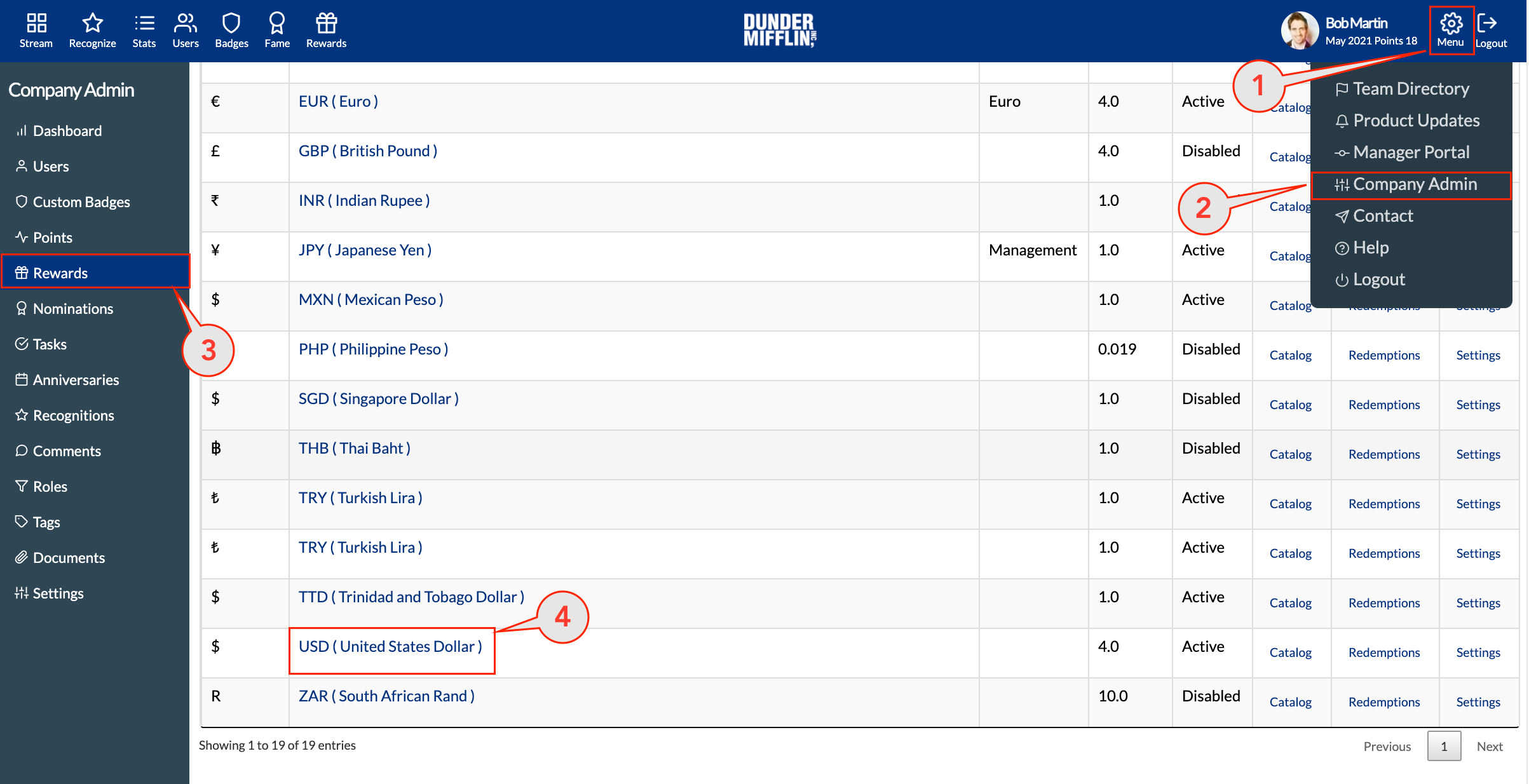
- Select 'CATALOG' in the horizontal rewards menu in the upper right corner of the page
- Locate the reward you wish to edit, and next to it click 'Edit' in the 'Edit' column
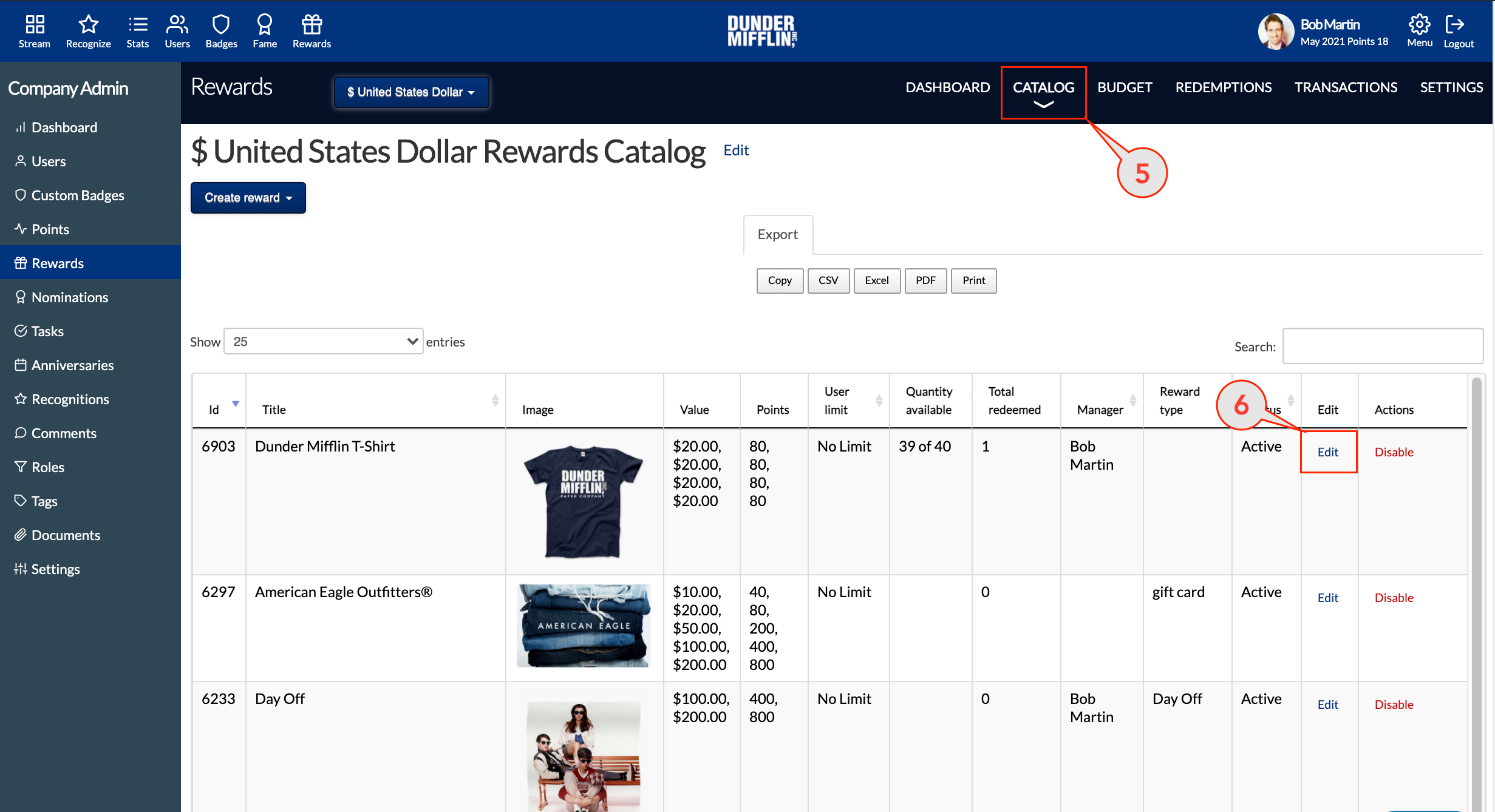
- Here, you can edit any reward information you wish:
- Title of Reward (e.g. half-day off work)
- Description of Reward (e.g. good for redeeming one afternoon off work!)
- Reward Type (Company-Fulfilled)
- Instructions displayed to the user (e.g. requires manager approval)
- Reward Options (different variants/increments - e.g. 2, 4, or 8 hours, sizes S,M,L,XL)
- How often can this be redeemed by each employee (optional limits)
- Total quantity (optional quantity)
- Rewards Manager Required (optional approval)
- Enabled (makes this reward redeemable)
- Image Upload (option to upload a picture of the reward)
- 'When you are finished, remember to click 'Save'
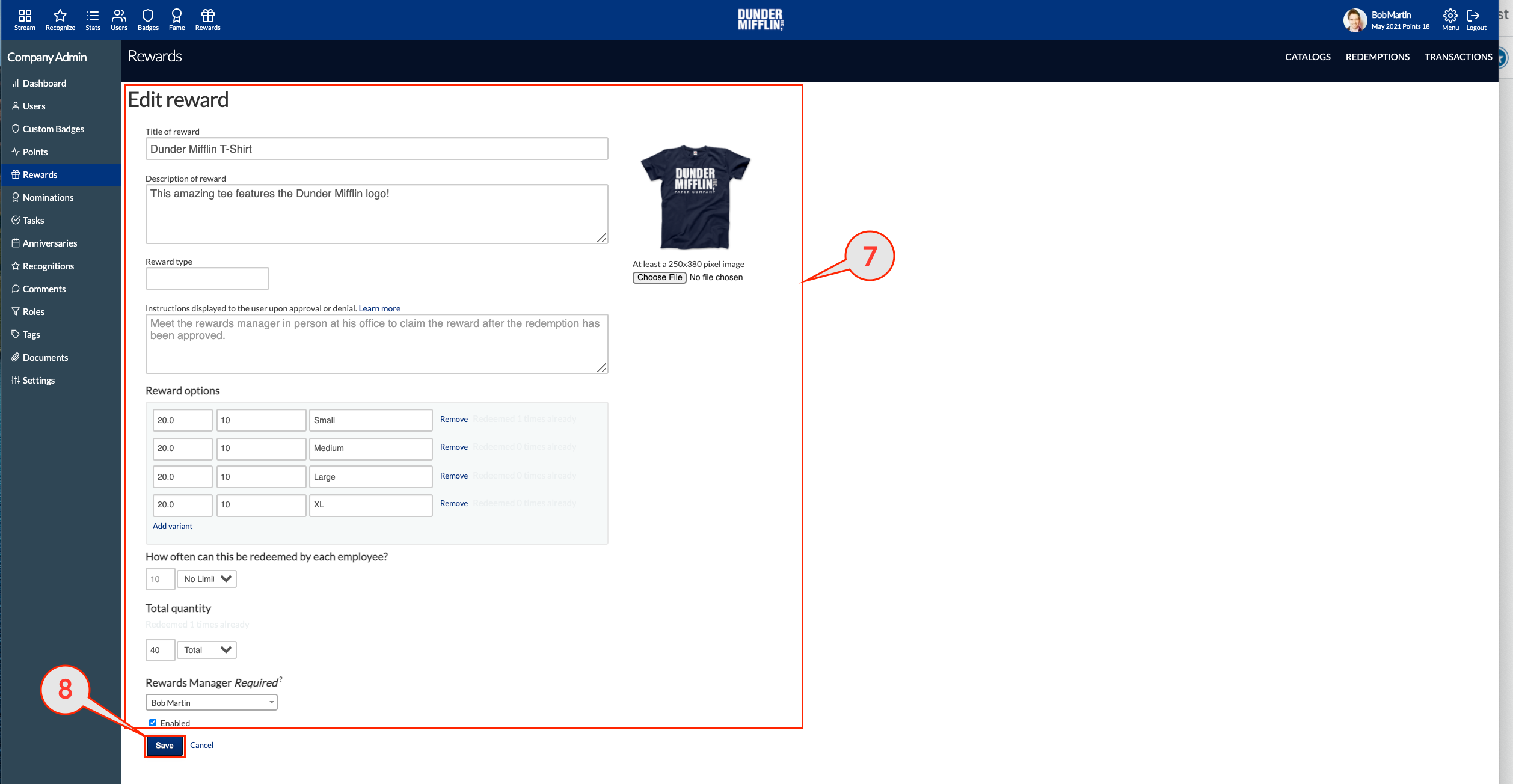
- To find out how to create a new company-fulfilled reward, see our how-to article here: How to Create Custom Rewards (Company-Fulfilled)
- To find out how to edit a provider-fulfilled gift card, see our how-to article here: How to Edit a Provider-Fulfilled Reward.
- To find out how to create a new provider-fulfilled reward, see our how-to article here: How to Create a Gift Card Reward (Provider-Fulfilled)
- If you have any questions or need some assistance, please reach out to support@recognizeapp.com